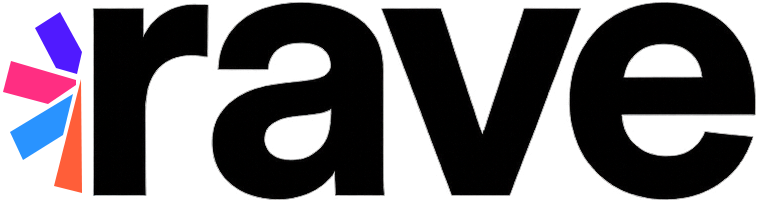Rave supports third party service providers via plugin architecture. All plugins are referenced by their “key name” in Rave APIs. A plugin will be automatically registered for you in your company’s scenepack. Please refer to the following chart for Rave’s stock plugin capabilities.
Service |
Authentication |
Contacts |
Sharing |
Data Mirroring |
|---|---|---|---|---|
Yes |
Yes |
Yes |
No |
|
Yes |
Yes |
No |
No |
|
Phonebook |
No |
Yes |
No |
No |
Gamecenter |
No |
No |
No |
Yes |
Rave Social’s server infrastructure requires configuration of third-party credentials in order to communicate directly with the third party services. Please read and perform the following guides for the applicable social networks for your app and send the resulting credentials to your Rave Social support representative to enable the associated features.
Configure the Facebook App#
Go to the Facebook Developers Console and log in with your Facebook credentials to access the developer App settings
Click Create New App
In the Display Name field, type in the name of your application
(Optional) In the Namespace field, type in a unique application ID
Select the category most appropriate for your application
In the left sidebar, click the Settings button
You will now need to add information for each platform your app is on:
Click Add Platform
Enter your Bundle ID and iPhone/iPad Store ID from your iTunes Connect page
Enable Single Sign On and Deep Linking
Click Save Changes
Click Add Platform
Enter your Package Name and the Class Name of your application’s start activity (e.g.: co.ravesocial.demo.DemoStartActivity)
Enable Single Sign On and Deep Linking
Enter Key Hashes for each Android key you plan on using for development and release. The Obtaining Key Hash and SHA-1 Fingerprint section describes how to get the necessary key hash value(s)
Click Save Changes
Configure your business mappings for all of your apps. Since Graph API v2.0, Facebook is issuing app-scoped user IDs for players’ Facebook UIs. By definition, this means the ID for the same person may be different between these apps.
Since Big Fish Games operates many Facebook Apps, in order to support use cases such as keeping track of which of player’s friends are playing Big Fish games, you need to map the same person’s ID between those apps. You can do this using Facebook’s Business Mapping API.
Before you use the Business Mapping API you will need to use Facebook Business Manager to create a new business, or associate your apps to an existing business in order for Facebook to determine the apps your business operates.
Note
Instructions on how to create a new business: https://developers.facebook.com/docs/apps/for-business#create-business
Instructions on how to associate your app to an existing business: https://developers.facebook.com/docs/apps/for-business#update-business
Important
Facebook Graph API v2 went online on April 30, 2014. All FB apps created after this date will use Graph API v2 or newer.
Warning
Known Issue with Facebook Test Users and Cross-Play Functionality
Some Facebook Test Users have been observed to encounter issues with cross-play functionality due to a known issue in Facebook’s /me/ids_for_business API. In certain cases, the API response does not conform to the documented structure, specifically omitting critical information required for Rave to identify accounts signed in across the same business apps. As Rave relies on this API to enable cross-play and account reutilization, this issue may affect these functionalities.
To mitigate this problem, Rave disabled Facebook cross-play functionality for the affected test user accounts until Facebook resolves the issue on their end. Please note that this issue is specific to certain Facebook test users, and real Facebook user accounts remain unaffected.
Once your Facebook app is set up, find the AppID and AppSecret for the application you just created and copy them for use in the Rave Developer Portal and for contacting Rave Social for support.
By default, Rave Social uses the latest Facebook Graph API supported by the native Facebook SDK linked to the application.
Keys to add to your Android or iOS project:
RaveSettings.Facebook.ApplicationId
Facebook’s app review process#
Facebook has a review process for apps requesting permissions beyond the basic set (public_profile, email and user_friends). Please refer to the Facebook documentation on review for more information on this process.
Important
Rave currently supports iOS Facebook SDK version 4.8. While newer versions may work, they may not have been tested yet with your version of Rave.
Full Facebook setup instructions for iOS can be found here:
Configure Google Project#
Access Google API Console:
Navigate to the Google API Console.
Select an existing project or create a new one.
Configure OAuth Consent Screen:
In the left side bar, navigate to the OAuth consent screen page.
Ensure all information provided is complete and accurate.
Create Android/iOS Client ID:
In the left side bar, navigate to the Credentials page.
If you don’t have already, you will now need to register a Client ID for iOS and one for each Android signing key you plan on using for development/release:
Click Create credentials.
Select OAuth client ID (Note: To create an OAuth client ID, you must first set a product name on the consent screen).
Select iOS for the application type.
Enter your Bundle ID.
After creation, take note of the Client ID.
Click Create credentials.
Select OAuth client ID (Note: To create an OAuth ID, you must first set a product name on the consent screen).
Select Android for the application type.
Enter the Package Name and SHA-1 Fingerprint. The Obtaining Key Hash and SHA-1 Fingerprint section describes how to get the necessary SHA-1 fingerprint.
Repeat this process to create a Client ID for each Android key (Development and Release).
Creating Client ID for the Rave Backend Server:
In the left side bar, navigate to the Credentials page.
Click Create credentials
Select Web application for the application type
After creation, take note of the Client ID and the Client secret. You will need the Client ID and Client Secret for use in the Rave Developer Portal and for contacting Rave Social for support.
Configure the project:
Configure your Android or iOS project with new generated Client IDs, you will need to add a few config keys as per platform:
RaveSettings.Google.ClientID (The iOS Client ID)
RaveSettings.Google.BackendClientID (The Backend Client ID)
RaveSettings.Google.ClientID (The Backend Client ID)
RaveSettings.Google.BackendClientID (The Backend Client ID)
Note
Android requires the Backend Client ID for both settings.
Setting Keys in the Rave-enabled App#
Add the following keys to your projects’s Target Properties in the “Info” tab with their corresponding values:
RaveSettings.Google.ClientID
RaveSettings.Google.BackendClientID
RaveSettings.Facebook.ApplicationId
Facebook requires that a URL type is created for your app, based on your Facebook Application ID.
Open your iOS app’s Target Properties
In the Info tab, open the URL Types section and add a new URL Type
Set the URL Schemes value of the new URL Type to “fb<Facebook Application ID>”